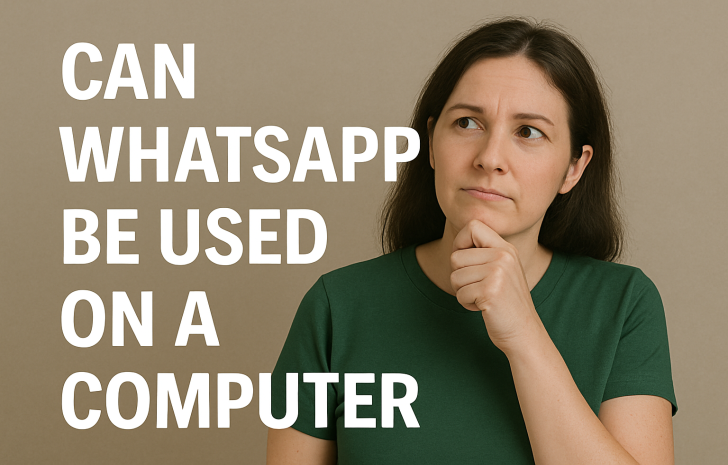
I'll never forget the day I discovered I could use WhatsApp on my laptop. It was during finals week last semester, and I was desperately trying to finish a history project while constantly getting distracted by my phone buzzing with messages from friends. I kept picking up my phone to reply, losing focus on my work, and then spending way too much time scrolling through other apps.
That's when my older brother walked by and casually mentioned, "You know you can use WhatsApp on your computer, right?" I literally stopped typing and stared at him like he'd just told me I could fly. Game changer doesn't even begin to describe it!
Here's the amazing news - WhatsApp can definitely be used on your computer, and it's actually super easy to set up. There are actually three different ways to do it, and I've tried them all. Each method has its own pros and cons, but they all work really well once you get them going.
The coolest part is that everything syncs perfectly with your phone. When you send a message from your computer, it shows up in your phone's chat history too. When someone sends you a photo, you can see it on both devices. It's like having your phone conversations magically appear on your bigger screen with a real keyboard!
I honestly don't know how I survived without this feature. Typing long messages on a computer keyboard is so much faster than pecking away on my phone screen, especially when I'm already working on homework or projects.
The first way to use WhatsApp on your computer is through something called WhatsApp Web, and this is definitely my go-to method. You don't need to download anything - you just go to a website and scan a QR code with your phone.
Here's exactly how I set it up the first time: I opened my web browser (I use Chrome, but any browser works) and went to web.whatsapp.com. The page loaded with a big QR code in the middle, which looked kind of like one of those weird square barcodes you see on posters sometimes.
Then I grabbed my phone, opened WhatsApp, and tapped the three dots in the top right corner. I selected "Linked Devices" from the menu, then hit "Link a Device." My phone's camera opened up, and I just pointed it at the QR code on my computer screen. Within like two seconds, boom! My entire WhatsApp interface appeared on my laptop screen.
The whole process took less than a minute, and suddenly I could see all my chats, send messages, share photos, and even make voice calls right from my computer. It felt like magic!
The second way is to download the actual WhatsApp desktop app, which you can get from the Microsoft Store on Windows or the App Store on Mac. I tried this method after using WhatsApp Web for a while, just to see if there were any differences.
The setup process is almost identical - you download and install the app, then scan a QR code with your phone to link your account. The main difference I noticed is that the desktop app feels a bit more like a "real" program rather than a website. It has its own icon in your taskbar, and you can get desktop notifications even when you don't have a browser window open.
Honestly, both methods work great, but I still prefer WhatsApp Web because I don't have to install anything extra on my computer. Plus, I can use it on any computer just by going to the website, which is super convenient when I'm at the library or using a friend's laptop.
There's also a third method that's a bit more complicated, but some of my more tech-savvy friends swear by it. You can install something called an Android emulator (like BlueStacks) on your computer, which basically creates a fake Android phone environment. Then you can install the regular WhatsApp app inside this emulator.
I tried this method once, but honestly, it was way more complicated than I needed. The emulator took up a lot of space on my computer and made everything run slower. Plus, WhatsApp Web and the desktop app work so well that I couldn't see any reason to use this more complicated method.
I'd only recommend this approach if you're already familiar with emulators or if you need some specific feature that's only available in the mobile app.
Let me tell you how this discovery completely transformed the way I handle messages and schoolwork. Before I knew about computer WhatsApp, I was constantly switching between my phone and laptop while doing homework. I'd be writing an essay, my phone would buzz, I'd pick it up to reply, then get distracted by Instagram or TikTok, and suddenly an hour had passed without me getting any work done.
Now, I keep WhatsApp Web open in a browser tab while I work. When messages come in, I can quickly reply without even taking my hands off the keyboard. It's made me so much more productive, and my grades have actually improved because I'm not constantly picking up my phone during study sessions.
I also love using it for group projects. When my classmates and I are working on presentations or reports, we can share documents and discuss ideas through WhatsApp while everyone is working on their own computers. It's way more efficient than passing phones around or trying to coordinate through email.
Most WhatsApp features work perfectly on the computer version, but there are a few differences I've noticed. All the basic stuff works great - sending and receiving text messages, sharing photos and videos, creating group chats, and even voice messages.
One thing that took me a while to figure out is how to send voice messages from my computer. You can do it, but you need to have a microphone (most laptops have built-in ones). There's a little microphone icon next to the text box that you can click and hold to record messages, just like on your phone.
Video calls work too, which blew my mind the first time I tried it. The quality is actually really good, especially if you have a decent webcam. I've used this feature for study sessions with friends and even for chatting with my grandparents.
However, some features don't work on the computer version. You can't see other people's status updates (those stories that disappear after 24 hours), and you can't post your own status from the computer. You also can't use some of the newer features like WhatsApp Pay or location sharing.
Since I started using WhatsApp on my computer, I've discovered some amazing productivity tricks that have made my life so much easier.
First, copy and paste is a game-changer. When I need to share a long assignment description with my study group, or when someone sends me an address that I need to put into Google Maps, I can just copy and paste instead of trying to remember or manually type everything.
Second, I can easily switch between WhatsApp and other applications without losing focus. If I'm working on a research paper and need to ask my friend about a source, I can quickly send a message and get back to writing without the temptation to scroll through other apps on my phone.
Third, typing long messages is so much faster with a real keyboard. I used to avoid sending detailed explanations or long responses because typing on my phone was such a pain. Now I can write thoughtful, helpful messages without my thumbs getting tired.
One question I had early on was whether I could use WhatsApp on multiple computers, like my laptop at home and the desktop in my room. The answer is yes, but with some limitations.
You can link up to four devices to your WhatsApp account, which includes computers, tablets, and other phones. So theoretically, you could have WhatsApp running on your home laptop, school computer, tablet, and maybe even your parent's old phone.
However, I've found that it's most practical to stick with one or two devices. Having it on too many devices can get confusing, and you might miss messages if you're not sure which device you were last using.
I currently have it set up on my main laptop and occasionally use it on the family desktop when I'm doing homework in the living room. This setup works perfectly for my needs.
When I first started using WhatsApp on my computer, my mom was worried about security. She asked questions like "Is it safe to have your messages on the computer where other people might see them?" and "What if someone hacks into your laptop?"
I did some research and learned that WhatsApp on computer uses the same end-to-end encryption as the phone app, which means your messages are just as secure. The messages don't actually get stored on your computer - they're just displayed there. Everything is still primarily stored on your phone.
However, there are some common-sense security practices I follow. I always make sure to log out of WhatsApp Web if I'm using a public computer or someone else's laptop. There's a "Log out from all computers" option in your phone's WhatsApp settings that I use occasionally just to be safe.
I also make sure my computer has a strong password and automatic screen lock, so even if someone gets access to my laptop, they can't immediately see my messages.
Not everything has been perfect with using WhatsApp on my computer. I've run into a few issues over the months, but I've figured out solutions for most of them.
The most common problem is the connection randomly dropping. Sometimes I'll be in the middle of a conversation and suddenly get a message saying "Phone not connected" or something similar. This usually happens when my phone's internet connection is weak or when my phone's battery is getting low.
The solution is usually pretty simple - I just need to make sure my phone is connected to WiFi or has good cell service, and that it's not in power-saving mode. Sometimes I need to re-scan the QR code, which only takes a few seconds.
Another issue I've had is with notifications. Sometimes I get notifications on both my phone and computer for the same message, which can be annoying. I've learned to customize my notification settings so I only get computer notifications when I'm actively using my laptop.
Occasionally, photos or videos don't load properly on the computer version. When this happens, I can usually see them fine on my phone, so it's more of an inconvenience than a real problem.
Through trial and error, I've discovered some tips that make using WhatsApp on computer even better.
First, learn the keyboard shortcuts. You can press Ctrl+N to start a new chat, Ctrl+Shift+] to go to the next chat, and Ctrl+E to archive a conversation. These shortcuts make navigating much faster than clicking everything with your mouse.
Second, adjust your notification settings to avoid distraction. I've set mine so I get a small popup notification for new messages, but not the sound notifications that might interrupt me during online classes or study sessions.
Third, use the search function effectively. The search bar at the top lets you find old messages, photos, or documents much faster than scrolling through months of chat history. This has been super helpful when I need to find information from group project conversations.
Fourth, take advantage of the larger screen for media. Viewing photos and videos on a computer screen is so much better than squinting at your phone. I often use this when friends share vacation photos or when we're looking at screenshots for school projects.
One unexpected benefit of using WhatsApp on my computer is that it's actually helped me use my phone less. Before, I felt like I needed to constantly check my phone to stay on top of messages. Now, when I'm working on my computer, I can see all my messages there and don't feel the urge to pick up my phone as often.
This has been especially helpful during homework time. My phone can stay in another room or in my backpack, reducing the temptation to get distracted by games or social media, while I can still stay connected to important conversations through my computer.
I've also noticed that I'm more thoughtful about my responses when typing on a computer. The larger keyboard and screen make it easier to write longer, more detailed messages, which has actually improved some of my friendships because I'm better at expressing myself.
After using both versions extensively, I can say that each has its strengths. The phone app obviously has all the features and is great for quick messages when you're on the go. The camera integration is seamless, and features like location sharing and status updates only work on mobile.
The computer version, however, is superior for longer conversations, group project coordination, and any situation where you're already working on a computer. The typing experience is so much better, and the larger screen makes it easier to follow complex group conversations or scroll through shared media.
I now use my phone for WhatsApp when I'm out and about, and automatically switch to the computer version when I'm home doing homework or relaxing at my desk. It's like having the best of both worlds.
While WhatsApp on computer is already amazing, there are some features from the phone app that I'd love to see added to the computer version.
I really wish I could view and post status updates from my computer. Sometimes I see something interesting while browsing on my laptop and want to share it as a status, but I have to pick up my phone to do it.
Better file management would also be great. On my phone, I can easily save photos to my gallery or share files from my phone's storage. The computer version has basic file sharing, but it could be more intuitive.
I've also heard rumors that WhatsApp might add more advanced desktop features like better notification controls and integration with computer operating systems. That would be awesome!
If you're not already using WhatsApp on your computer, you absolutely should try it. It takes literally less than two minutes to set up, it's completely free, and it will probably change how you think about messaging.
Start with WhatsApp Web - just go to web.whatsapp.com and scan the QR code with your phone. Use it for a few days while you're doing homework or browsing the internet, and I guarantee you'll wonder how you ever lived without it.
The productivity benefits alone make it worth trying, but the convenience factor is what will keep you using it. Once you experience typing long messages on a real keyboard and viewing photos on a proper screen, going back to phone-only messaging feels primitive.
Just remember to keep your phone nearby and connected to the internet, since the computer version depends on your phone to work. Other than that small requirement, it's pretty much perfect.
Discovering that WhatsApp works on computers was honestly one of those "where has this been all my life?" moments. It's made me more productive, improved my communication with friends and family, and reduced my phone dependency all at the same time.
The fact that it's free, easy to set up, and works on any computer makes it accessible to pretty much everyone. Whether you're a student trying to balance homework and social life, someone who works from home, or just anyone who spends a lot of time on computers, this feature is going to make your life easier.
So go ahead and give it a try! I'm pretty confident that once you start using WhatsApp on your computer, you'll never want to go back to phone-only messaging. And when your friends ask how you're typing such long, thoughtful messages so quickly, you can blow their minds by telling them about this amazing feature they probably didn't know existed.
Have you tried using WhatsApp on your computer yet? What's been your experience with desktop messaging? I'd love to hear about your setup and any tips you've discovered in the comments below!